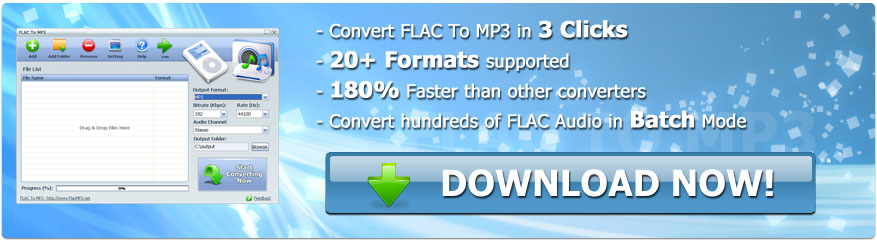How to Convert FLAC To MP3 in Bulk Offline
FLAC audio files are improved versions of MP3 files. They are also known as the lossless audio files because, unlike the MP3 audio files, FLAC files retain the sound quality. Furthermore, FLAC files are also more resistant to errors and mistakes. For instance, if code string gets corrupted, only a patch of related data gets corrupt — remaining file functions as a regular file. Users prefer to convert their audio files to MP3 due to the following reasons.
1. Conversion of FLAC audio files to MP3 is space efficient.
2. FLAC audio files take double time for uploading then MP3 files
3. MP3 files are easier to search in gallery and Google
4. iTunes does not support FLAC audio files
Introduction of FLAC to MP3 Converter App

>>Download to Convert FLAC to MP3 in Bulk Offline
FLAC To MP3 Converter is a windows based app that lets the users convert the FLAC audio files to MP3 audio files. FLAC To MP3 conversion tool is a simple converter that lets the users process thousands of FLAC audio files into MP3 audio files by using the batch processing method. Furthermore, it needs minimal hardware and operating system requirements. Let's explore the prime functions of FLAC to MP3 Converter app.
1. Easy To Use
FLAC to MP3 Converter is a mind-blowing tool for bulk conversion of audio files. You do not have to go through the lengthy technical process of setting the values and adjusting the scales. Conversion of FLAC audio files to MP3 audio files by using this fantastic utility is a three-click process — Add, Choose, and Convert.
2. Fast Conversion Rate
FLAC to MP3 Converter is based on the latest technology, and it processes the conversion requests 180 times faster than most online audio conversion tools. It means you can get multiple FLAC files converted to MP3 audio clips quickly.
3. Batch Mode Processing
The batch mode option enables the users to upload and convert hundreds of FLAC audio files into MP3 audio files. Users don't have to re-upload the files one by one. 180 times faster processor of FLAC to MP3 Converter is capable of processing multiple FLAC songs into MP3 songs.
4. Multiple Input and Output Support
Unlike its name, FLAC to MP3 Converter allows the users to input the sound files in more than 20 audio formats. They can upload the audio files and convert them into the 5 major audio file formats — MP3, WAV, AMR, WMA, AC3. During the conversion process, the program does not erase the original file and saves the converted files into the chosen destination in the storage drive.
5. Unicode File Support
Along with all the fantastic features, FLAC To MP3 Converter also has the Unicode file conversion feature. The converter tool does not overwrite or erases the metadata and descriptive codes. Users can access all the original information after the conversion process.
6. Premium Quality Conversion
Users can adjust the quality and format of the converted audio files by controlling the bitrate and format of the converted files. High bitrate value results in the high-quality output of converted audio files.
How to Use the FLAC to MP3 Converter App for Bulk Offline Conversion
FLAC to MP3 Converter is a useful windows app that lets the users change the format of FLAC audio files into the MP3 audio files. It also processes other audio format files into MP3, WAV, AMR, WMA, AC3 audio files. Use the following steps for converting FLAC audio files into MP3 or other audio files.
1. Download FLAC To MP3 Converter
Users can download the FLAC To MP3 converter app from the official page.
Users can also download the conversion tool by the direct installation link:
https://www.flacmp3.net/down/flac2mp3.exe
2. Installation
Install the conversion app by double-clicking on the download package of flac2mp3.exe to initiate the installation process, which is automatic and needs no assistance.
3. Add FLAC Audio Songs To the App
Use the "Add Button" or "Add Folder" button to upload your FLAC audio files. Users can also add several FLAC audio files from the File List box as well.
4. Set The Output Path
Set the Output Path for the converted FLAC to MP3 audio files. Set the output path by using the Browse button. Converted MP3 audio files would be saved in your selected storage drive.
5. Initiate Conversion
Press the prominent "Start Converting Now" button, the conversion process would be initiated immediately.
Note: You are not bound to have an active internet connection for using the FLAC To MP3 Converter app because it is an offline window utility.